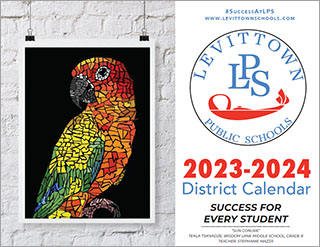ParentSquare - Frequently Asked Questions For Parents and Guardians
If you are a parent or guardian of a student in Levittown Public Schools, you should have received an invitation email or text to join ParentSquare, and you'll click a link to activate your account. You can also use your email or phone number to set up your account without the invitation.
Action:
Go to www.parentsquare.com/signin . You can also install your school's ParentSquare app and follow the prompts to sign up.
Use Google single sign-on, your email, or your phone number to set up your account. Your email/phone number must match the contact details you gave the school for this to work.
If your contact details aren't recognized, you can update your information in the Parent Portal, the new contact details will appear in ParentSquare after the next daily sync. Then you will be able to create an account.
Please check your spam to see if any ParentSquare messages ended up there, and mark them as "Not Spam." Also add donotreply@parentsquare.com to your email contacts so your server recognizes our messages. If you still are not receiving emails, please check that your information is correct in the Levittown Schools Parent Portal.
Please go to parentsquare.com and on the login page click "Forgot Password." Put in your email or phone number and you will be sent a link to reset your password.
Is the phone number wrong? Do you want to change your primary email? Is your name misspelled? Do you see information for a student who's not yours?
Action:
Go to Levittown Schools Parent Portal to update your contact information. ParentSquare syncs nightly with the most up-to-date information from the Parent Portal.
You can customize your language settings by going to "My Account" and clicking "Change This" under language settings. From here, you can choose any language you prefer from the drop-down menu and you will start to receive content in that language.
Here is a help article on how to change your language settings.
How to do it on a computer:
- Click on your name on the top right corner of the website.
- Click on "My Account"
- Under "Language Settings" click "Change this"
- Choose your language in the drop-down menu.
- Click "Save."
How to do it from the phone app:
- Click the three bars at the top left of the app.
- Click on "Account"
- Click on "Preferences"
- Click on "Language Setting"
- Choose your language.
You can customize your notification settings by going to your homepage and clicking on your name in the top right corner and selecting "My Account" from the drop-down menu. On your account page, you can find your notification settings in the top right corner and click "Change This" to customize your notifications. If you are receiving too many notifications, try changing to your Digest setting where you will only receive one condensed message in the evening.
ParentSquare allows parents to customize their notifications based on notification type and select their preferred delivery method for each school. Notification types include:
- Emergency Alerts & Notices (cannot be disabled)
- School Alerts
- General Announcements & Messages
-
Action (Web Portal)
- On your home page select the down arrow next to your name and click on "My Account".
- Select "Customize your settings" under Notification Settings.
-
Action (Web Portal)
- From your home screen click the triple bar in the top left corner
- Click on "Account," then "Preferences," then "Notification Settings"
- Here is a help article on changing your notification settings.
For all personal assistance or troubleshooting, reach out to your child's school or email parentsquare@levittownschools.com.